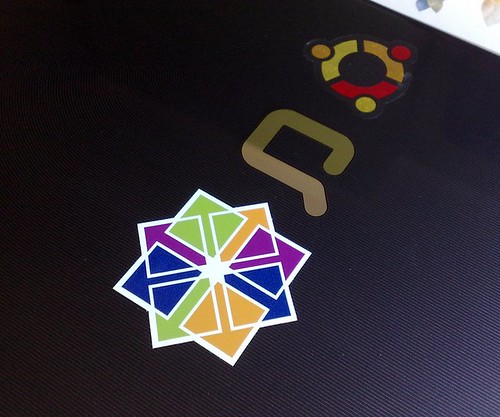疲れたお(^ω^ = ^ω^)
個人用メモなので、興味があるかただけ。。。
まずはアプリケーションをアップデート
$ yum update
いつものパッケージをインストール(個人的な)
$ yum install gcc* $ yum install git sysstat wget vim
mysqlのインストール
$ yum --enablerepo=remi install -y mysql-server
mysqlの起動と設定
$ vim /etc/my.cnf # とりま、下記内容を追記 ================ [mysqld] datadir=/var/lib/mysql socket=/var/lib/mysql/mysql.sock character-set-server=utf8 skip-character-set-client-handshake default-storage-engine=innodb collation-server=utf8_general_ci innodb_file_format=Barracuda innodb_file_per_table=1 ================
んで、起動
$ /etc/init.d/mysqld start Initializing MySQL database: Installing MySQL system tables... OK Filling help tables... OK To start mysqld at boot time you have to copy support-files/mysql.server to the right place for your system PLEASE REMEMBER TO SET A PASSWORD FOR THE MySQL root USER ! To do so, start the server, then issue the following commands: /usr/bin/mysqladmin -u root password 'new-password' /usr/bin/mysqladmin -u root -h sub0000540654.hmk-temp.com password 'new-password' Alternatively you can run: /usr/bin/mysql_secure_installation which will also give you the option of removing the test databases and anonymous user created by default. This is strongly recommended for production servers. See the manual for more instructions. You can start the MySQL daemon with: cd /usr ; /usr/bin/mysqld_safe & You can test the MySQL daemon with mysql-test-run.pl cd /usr/mysql-test ; perl mysql-test-run.pl Please report any problems at http://bugs.mysql.com/
なんかやれって言われたので、やりました。(意味はぐぐってくださいorz)
設定したあと、mysqlが起動しているか確認する
$ ps aux | grep mysql
大丈夫そうやね。
mysqlにログインして、ユーザーを作成
$ mysql -u root -p mysql> create user 'commander'@'localhost' identified by 'xxxxxxxx';
チューニングはまた今度にします。
userの作成
$ adduser commander $ passwd commander
rootのデフォルトパスワードの変更
$ passwd root
sshのポート変更
デフォじゃ攻撃される可能性を与えてしまうので、変更します。
$ vim /etc/ssh/sshd_config ======== Port 22 ======== # 13行目ぐらい に、上記記述があるので、その下に下記記述を追加 ======== Port 55050 ======== # こうなる ======== Port 22 Port 55050 ========
記述を確認して、再起動
$ /usr/sbin/sshd -t $ /etc/init.d/sshd restart
ログインしたまま、別コンソールウィンドウを立ちあげ、ローカルPCからアクセスできるか確認
$ ssh -p 55050 root@xxx.xxx.xxx.xxx root@xxx.xxx.xxx.xxx's password:
上の表示がでてきたらおk
下はアウト
ssh: connect to host xxx.xxx.xxw.xxw port 55050: Connection refused
とりま、つながったら、さっき修正した設定ファイルからPort 22を削除して、もう一度再起動
※手順はさっきと同じで行いましょう。
ちなみに、ログインしたままだと、一旦貼ったセッションは切れないので、もしポートの設定が失敗しても接続したまま。なので、修正ができるというわけ。
一度接続を切ってしまうと、、、((((;゚Д゚))))ガクガクブルブル
sshのrootログイン禁止
もう一度、sshの設定ファイルを修正
$ vim /etc/ssh/sshd_config # 42行目ぐらいに下記記述でコメントアウトされているので、コメントアウトを解除して、yes -> no へ変更 #PermitRootLogin yes # 下記へ変更 PermitRootLogin no
記述を確認して、再起動
$ /usr/sbin/sshd -t $ /etc/init.d/sshd restart
試しにテスト
$ ssh -p xxxxx root@xxx.xxx.xxx.xxx root@xxx.xxx.xxx.xxx's password:
あら〜? 繋がる?
と、思ったけど、慌てることなかれ
root@xxx.xxx.xxx.xxx's password: Permission denied (publickey,gssapi-keyex,gssapi-with-mic,password).
とまぁ、このように接続は張られますが、rootでログインできないようになりました。
感想
何度かやったことある作業ですが、、、時間をあけるとあんまり覚えていないねぇ。。。
あと、一回やったら、Chefとかでやったほうがいいんだろうなぁー(使ったこと無いけど)